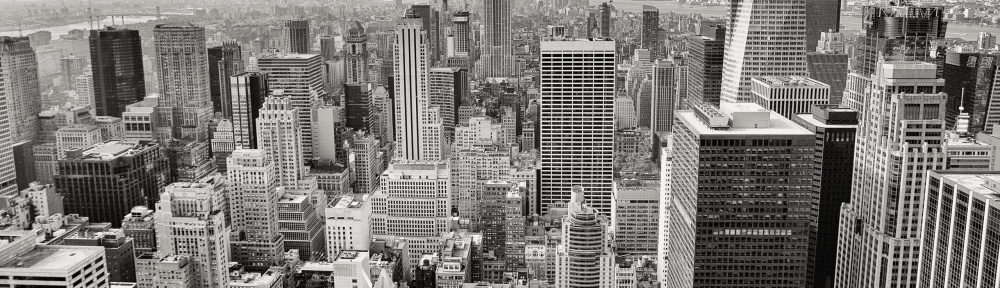The sad truth is that the larger the hard drive we have, the more we clutter up our Macs both due to the computer’s ability to let us hoard and the common lack of critical organization skills on a computer. As our Macs get more and more cluttered, the slower it will run and the less room we have for (you guessed it) more stuff.
The interface of WM is clean, allowing easy access to hints and tips on how to use it. Below is a composite image showing the basic WM interface on the left. On the right, I’ve overlaid what happens if you click any of the “i” icons on the application; you get a blue overlay showing you what the various features and options are and what they do. Clicking the “x” on the top right corner removes the overlay so you can continue to work on cleaning your Mac.
Standard and info view of Washing Machine.
The Preferences are also straightforward, but I do have one big gripe about one of the checkbox options: “Allow anonymous information to be collected.” I’m sorry, but in this day of concerns of information gathering, the default setting should not have this checked. If Intego wants to pop up a message asking me to consider checking this box, that’s fine. But please, no company should assume that I want any information to be sent to someone else. I, for one, am happy to provide information but I do not want it assumed that I want to provide information.
The various options provided for cleaning are divided into three sections. The first is Reclaim, which includes Caches, Downloads, Languages, Logs, and Trash. Reclaim involves items that WM considers potential wasted space. Next, there is the Duplicates section. This involves actual duplicates of files on your computer such as folders, files, music, video, etc. Lastly, there is Organize. This last section provides various options to help you figure out a better organization scheme than you might be using. This includes organizing your Dock (not a bad idea from some of the Docks I’ve seen).
One feature I really had hopes for in “Organize” is the Smart Folder option. This option lets you create a “faux folder” of sorts that is placed in your Left-hand side window in your Finder windows that links to specific items. For example, All your Music or All your Spreadsheets. What appealed to me was Recently Changed Documents. Unfortunately, there’s no way to fine-tune this to “the last 24 hours” or “Recently Changed Word documents.” And, unfortunately, when I tried “All Presentations,” it found three presentations amongst 46 (both Keynote and PowerPoint) I actually had on my computer.
By default, all items are turned “on,” and by clicking on each “button” the user can select which item you want WM to search for. Personally, I find it easier to do each one one-at-a-time so that I can focus on the specific item at hand. With that in mind, it would be easier if there were a button to turn off all items, letting you turn on the one you wanted to work with. As it is, you now have to turn off the five buttons in Reclaim, the six buttons in Duplicate, or the three buttons in Organize.
Some of these, such as Trash (last item in the screen shot above) are pretty straight forward; if you empty your Trash, you will remove those items from your computer. Here, WM is providing the option of deleting the trash for you. While it may seem strange to most of us, it’s surprising how many users can go months and month (years?) without emptying their Trash. Once, a work acquaintance had asked me as a favor to do some maintenance on her computer. After I finished, she was livid that I emptied her trash can as she kept important files there. Regardless, even an obvious thing like the Trash must me mentioned when cleaning up your Mac.